This article explains how you use an active Entra/Workspace integration that has discovered new Services, Users, or Groups.
Content in this article
New services, users, and groups discovered by the integration
Syncing Services, Users, and Groups
Ignoring Services, Users & Groups
Unignore Services, Users & Groups
Can I have multiple active Entra and Workspace integrations?
What happens if I deactivate an Entra or Workspace integration in Substly?
How often does Substly sync with our Entra/Workspace account?
Introduction
Using Substly's Entra/Workspace integrations is one of the measures you should take to discover and proactively address shadow IT.
Once the integration with Entra/Workspace is activated, you'll get notified in Substly:
- when an employee uses SSO to log into an application that is not in your Substly account.
- when new Users are added in Entra/Workspace.
- when new Groups are added in Entra/Workspace.
-png-1.png?width=400&height=225&name=Shadow%20IT%20refers%20to%20IT%20devices%2c%20software%20and%20services%20outside%20the%20ownership%20or%20control%20of%20IT%20organizations-%20(1)-png-1.png)
Read this article to learn how to set up your Entra/Workspace integration in Substly if you haven't done so yet.
New services, users, and groups discovered by the integration
On the main menu, a badge appears when new services, users, or groups have been discovered.
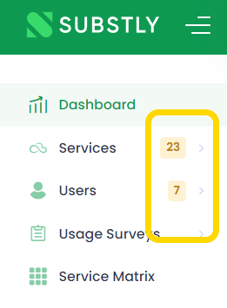
The number in the badges shows the number of new services, users, or groups the integration(s) discovered. Access the integration and decide if you want to sync or ignore the users or services to your Substly account.
Handling discovered Services, Users, and Groups
- Navigate to the Services, Users, or Groups pages depending on which you want to manage.
- Click on Google Workspace or Microsoft Entra.
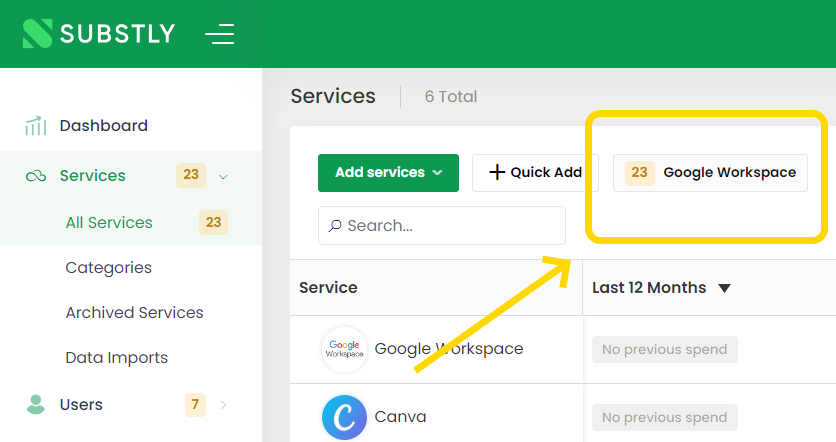
- Choose if you want to Sync or Ignore the newly discovered Services, Users, or Groups.
- Click Next until you get to the preview page.
- Click Start Sync for newly added Groups, Users, or Services to be synced to your Substly account.
Note! Ignored Groups, Users, and Services get updated immediately without any need to go through the whole workflow and click Start Sync at the end.
Syncing Services, Users, and Groups
Syncing Groups
Choose the Groups you want to sync by marking the checkboxes on the left-hand side. As you mark the checkboxes, the status updates from Not Synced to To be Synced. You can mark the groups individually or in bulk by clicking on the checkbox at the top of the list. 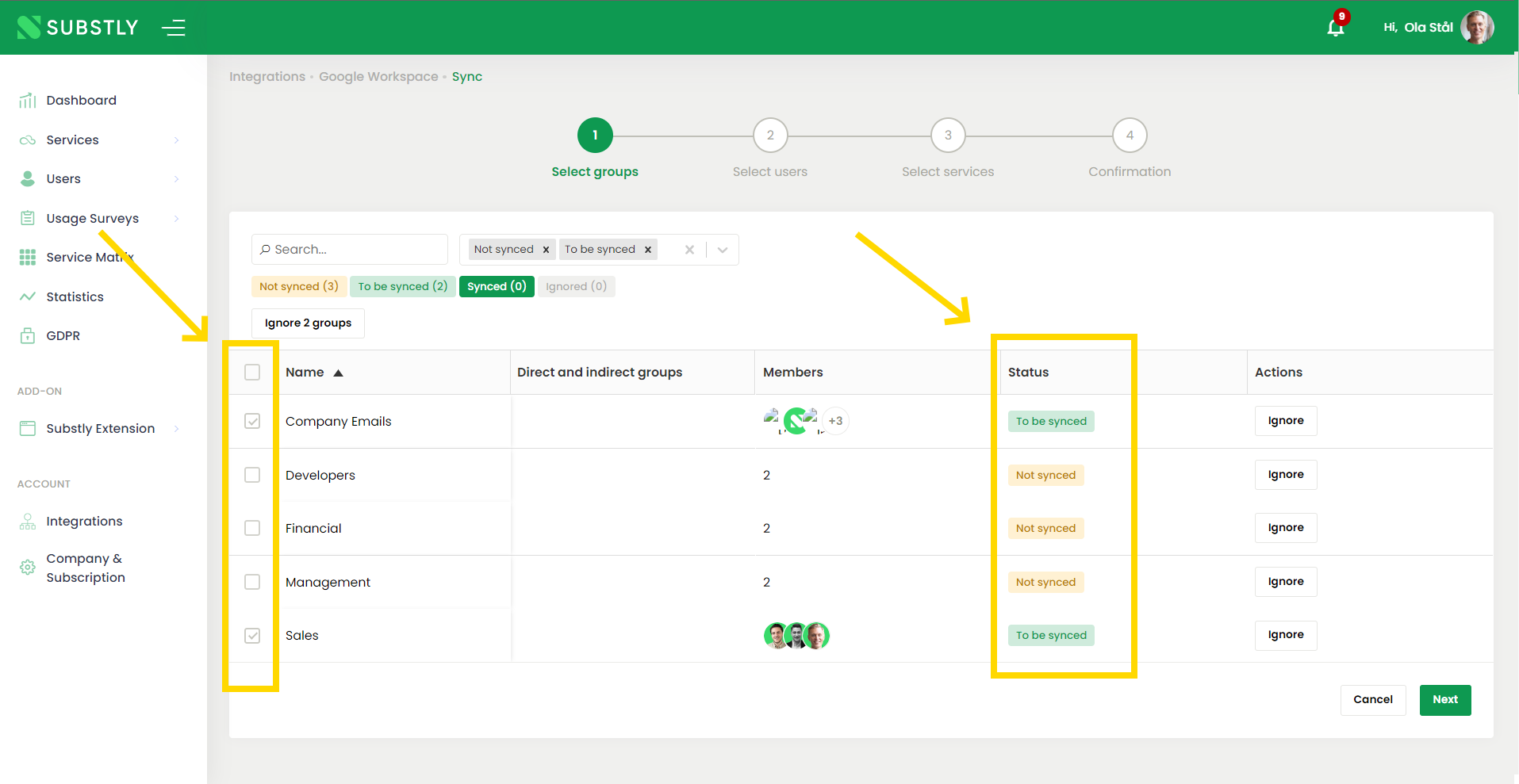
Once you have marked the groups you want to sync, click Next.
Tip! You can always return to this page and change which groups you want to sync.
Syncing Users
If you have chosen to sync any groups in the previous step, the users in those groups are already marked as To be Synced on this page.
If you want to sync other Users than users from those groups, mark the checkboxes on the left-hand side. As you mark the checkboxes, the status updates from Not Synced to To be Synced. You can mark them one at a time or in bulk by clicking on the checkbox at the top of the list.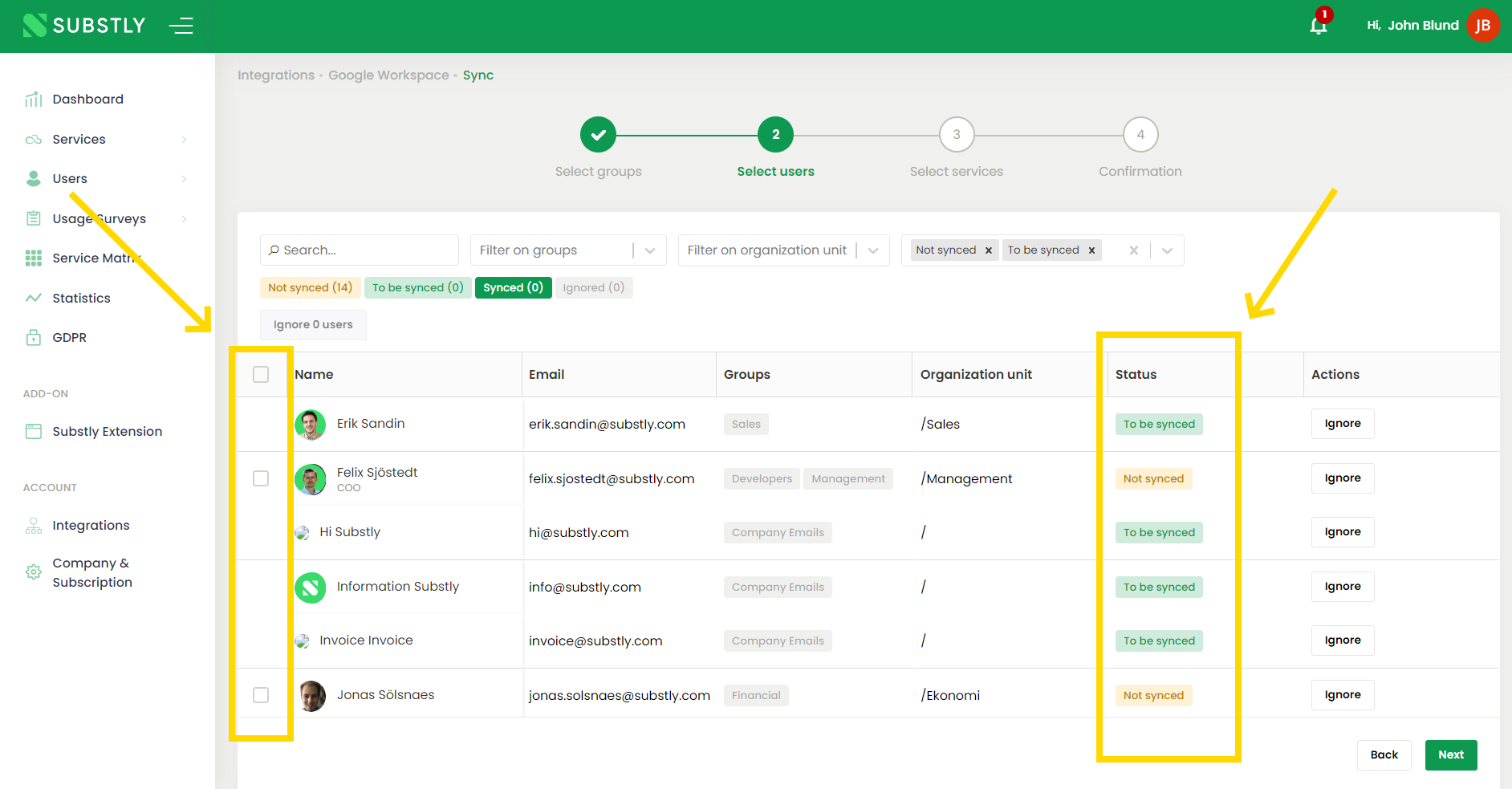
Tip! Filter the view on Organizational Units, Status, and/or Groups to simplify bulk-adding users. You can also return to this page and sync other users later.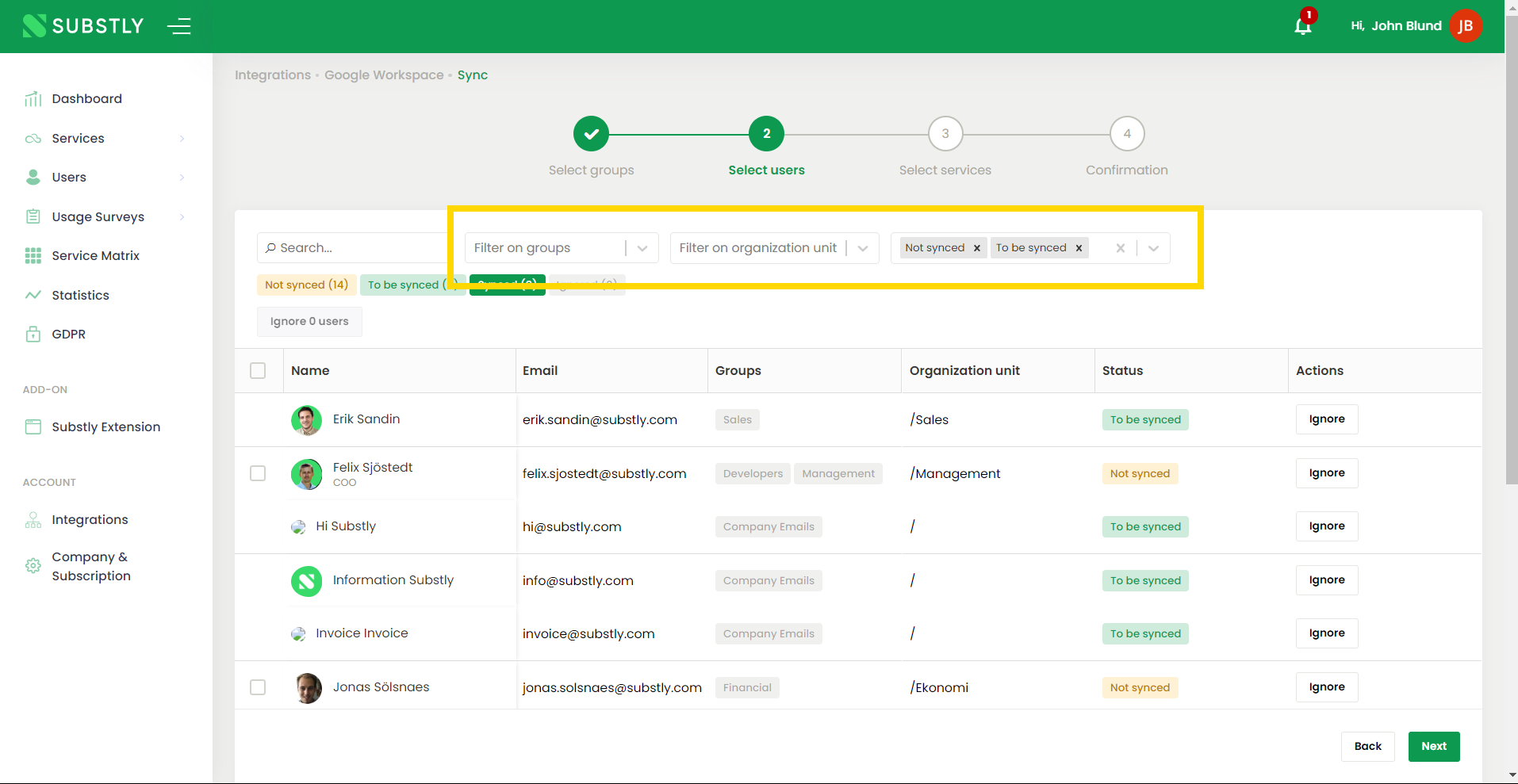
Syncing Services
Substly can help you discover Services your employees' login into using SSO and sync them to your Substly account. Syncing services work like syncing groups and users explained above. After marking the services you want to sync, click Next.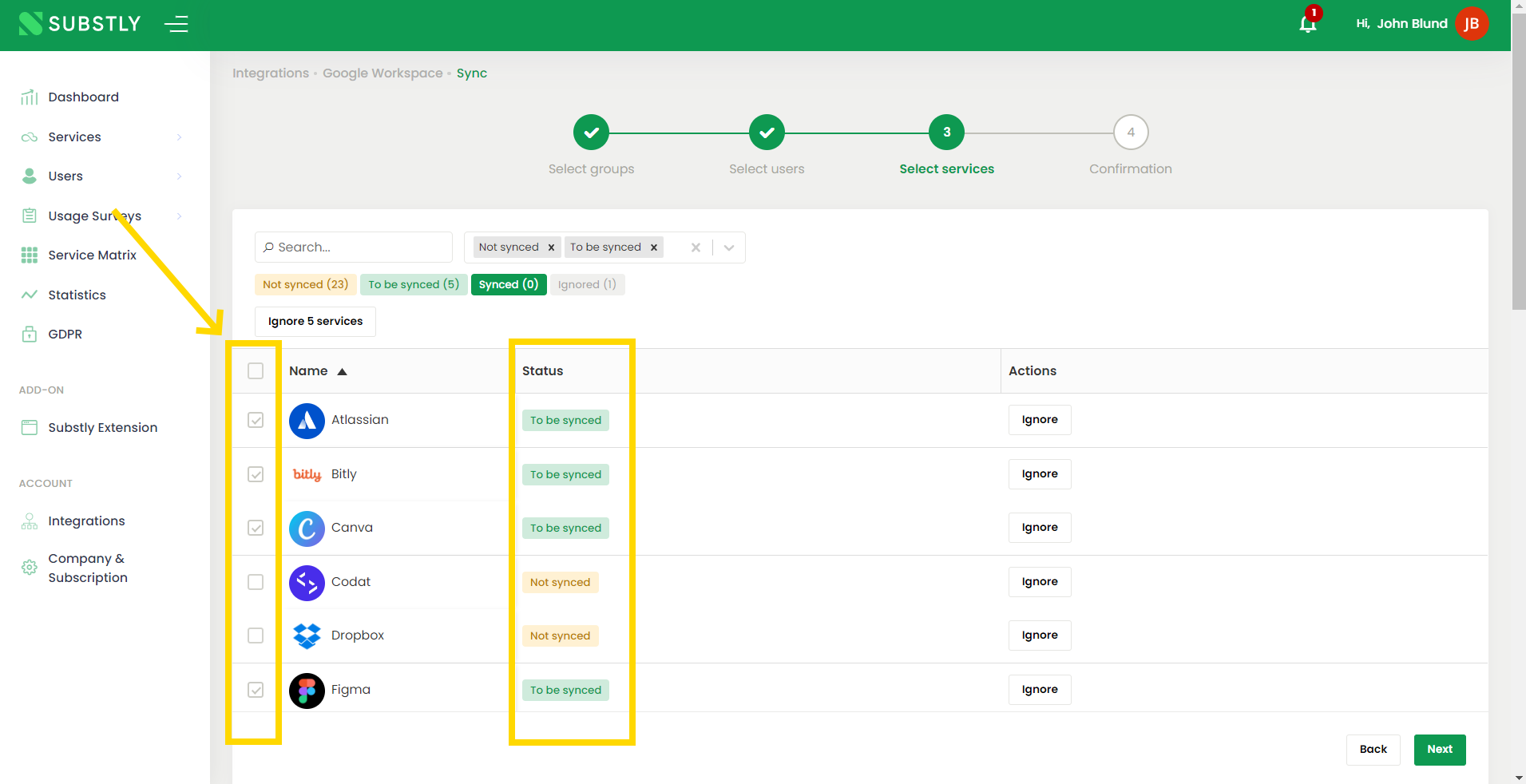
Tip! You can always return to this page and change which services you want to sync.
Preview and confirm your choices by clicking on Start Sync. Done!
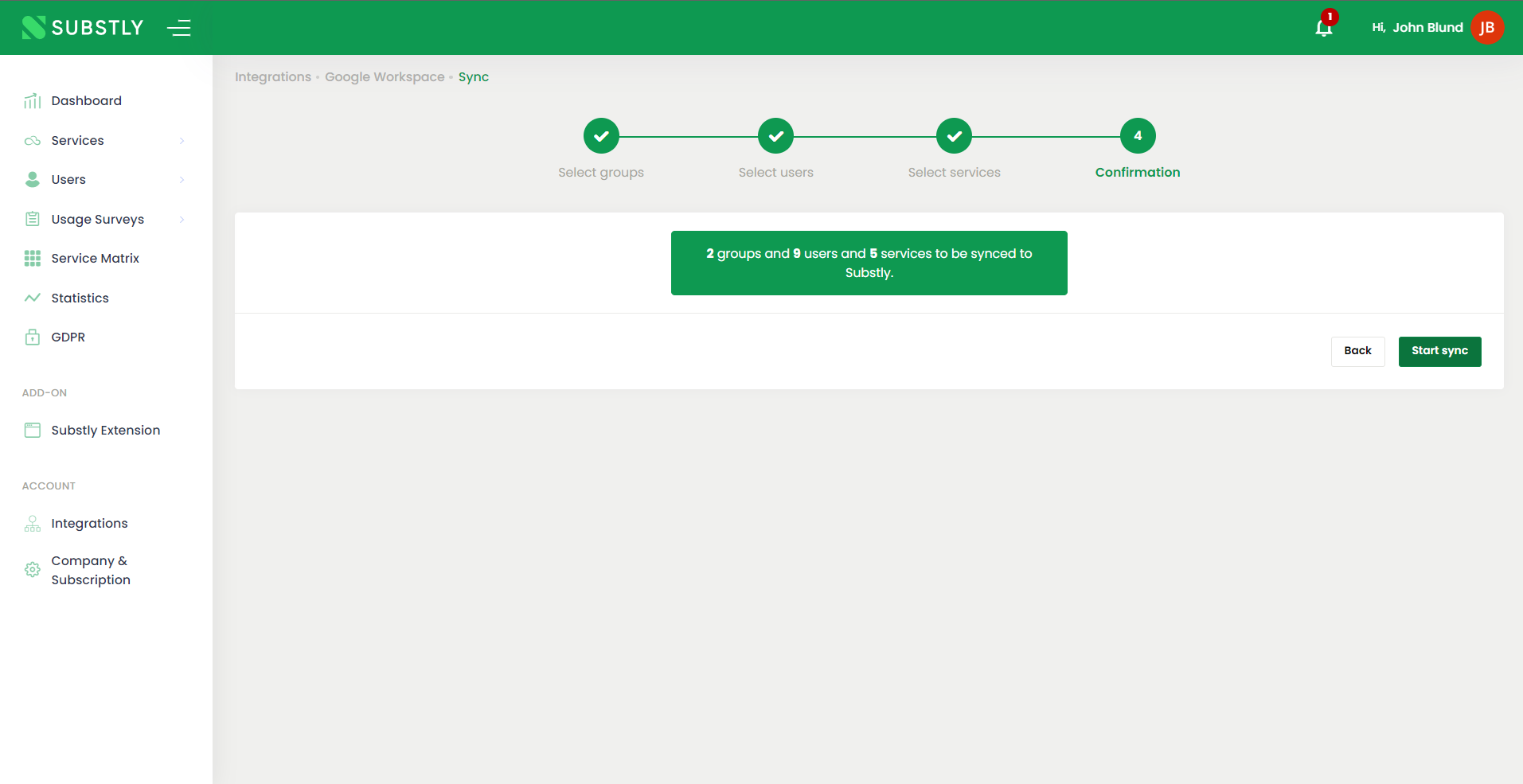
Ignoring Services, Users & Groups
Ignore Services, Users, and Groups you don't want to sync to your Substly account to enable Substly to aid you in your shadow IT detection efforts.
Below is a step-by-step guide that shows you how to ignore Users.
Note! Ignoring Services and Groups works the same way.
Ignore Services, Users, and Groups one by one
- Click Ignore on the right-hand side on the users you want Substly to ignore syncing. As you click Ignore, the users get filtered out from the default list directly. Here's how you can see them again.
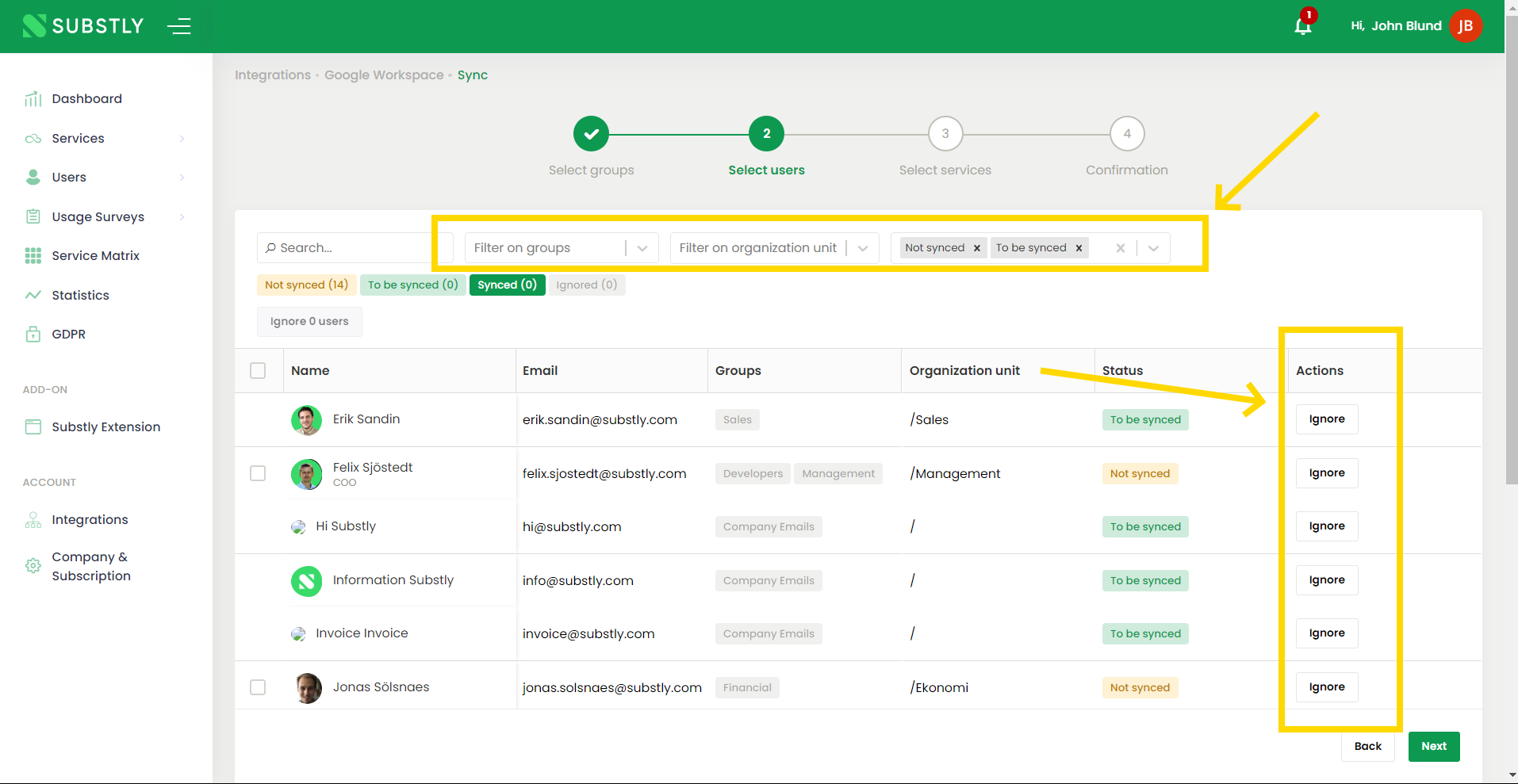
Bulk-ignore Services, Users, and Groups
- Use any of the filters to display only the users you want to bulk-ignore.
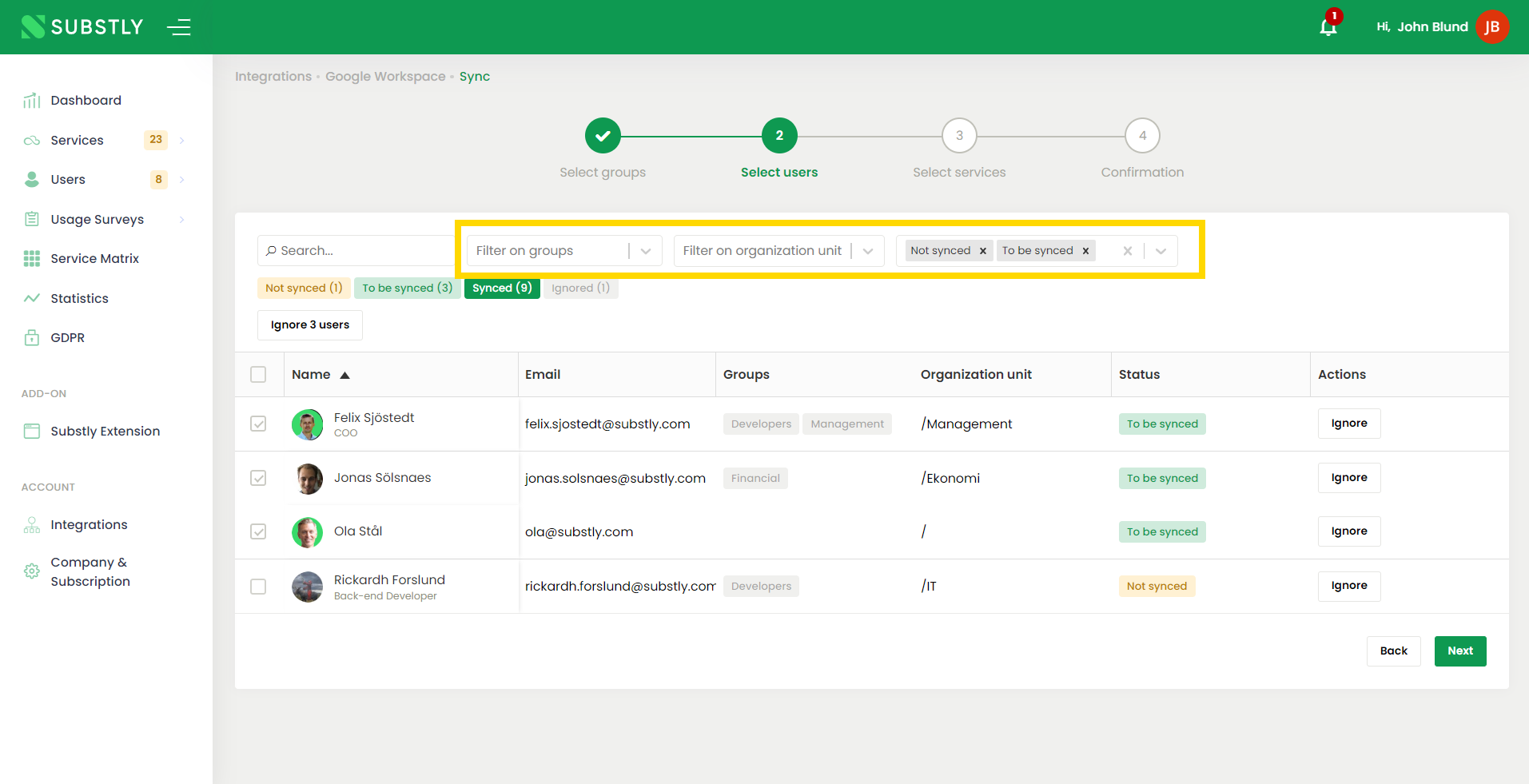
- Bulk-mark the users you want to ignore by clicking on the checkbox to the left, on the top of the list of users.
- Once the checkboxes of all the users you want to ignore are marked, click Ignore xx users to ignore them all at once.
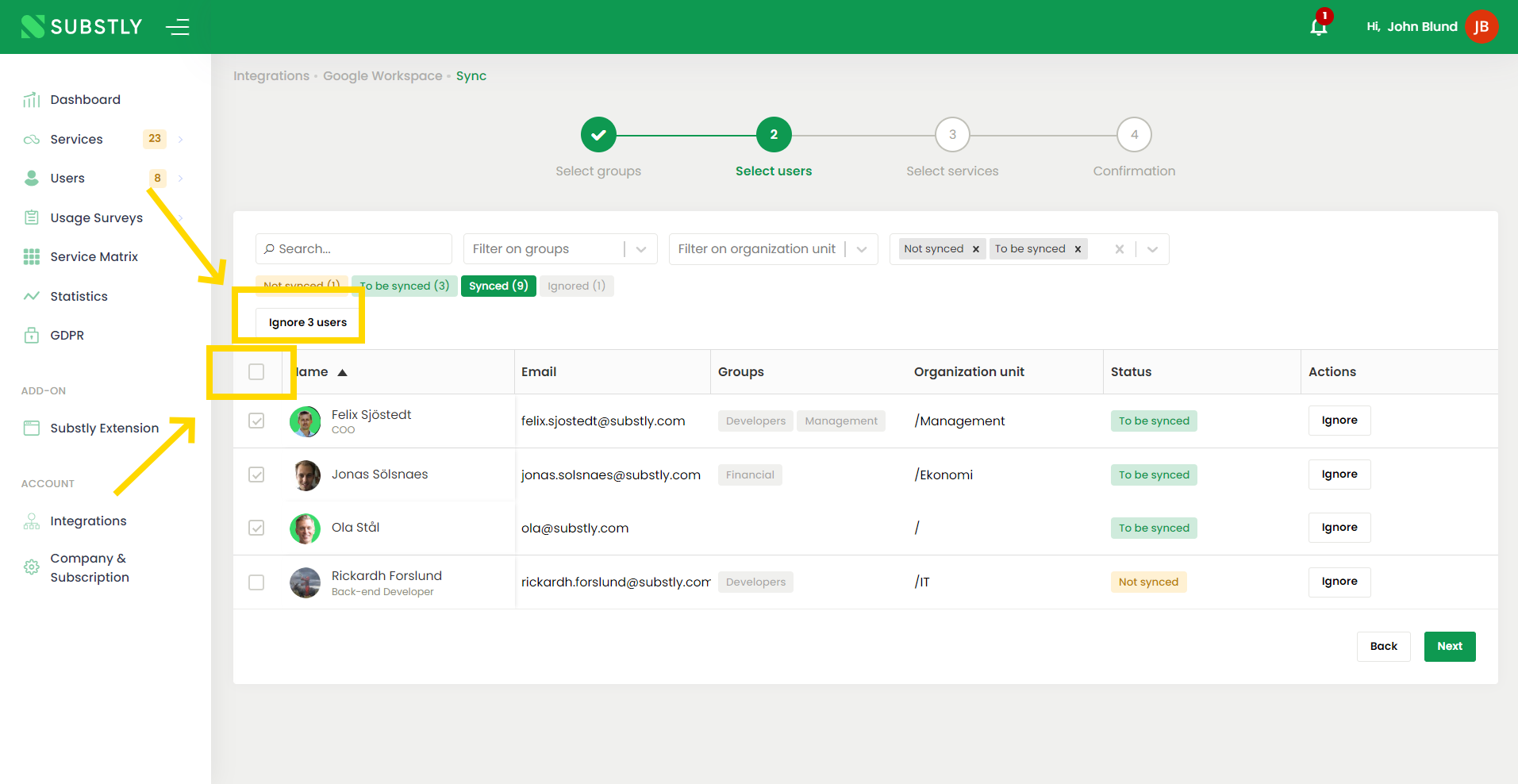
Tip! As you ignore users, they get filtered out from the default view. If you want to see them again or Unignore them, simply change the filters in the middle of the screen.
Unignore Services, Users & Groups
Ignored users are not shown by default, but you can use filters to see them and unignore them.
- To see Ignored users, use the status filter and select Ignored.
- To unignore a user click Unignore. After clicking the Unignore button, the user can be synced again.
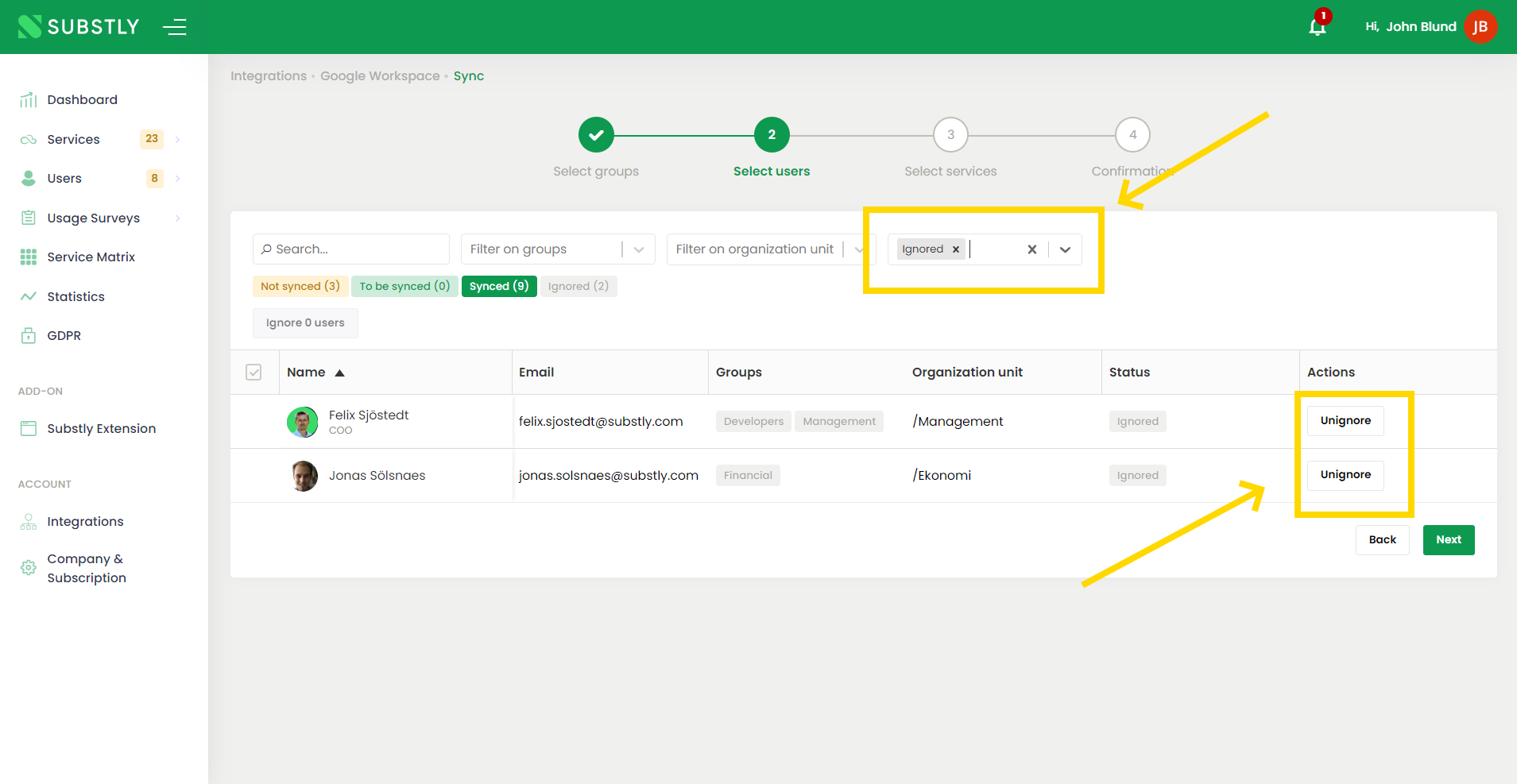
Tip! We would like to encourage you to sync/ignore all users and services since that makes the badge in the main menu disappear. That way, when it pops up again, you know there are new users or services to address.
Can I have multiple active Entra and Workspace integrations?
You can have both an active Entra and active Workspace at once.
If you want to sync groups, users, and services from multiple Entra accounts or Workspace accounts, you can sync one, deactivate that integration, and sync the other account afterward.
However, you can only have one Entra or Workspace integration activated each time, so you will not be notified of any changes in your AD unless that account is activated in Substly.
What happens if I deactivate an Entra or Workspace integration in Substly?
The Entra or Workspace account that you deactivate the integration for stops syncing, but no data is removed automatically from Substly.
After deactivating the integration, you can remove Groups, off-board Users, and archive Services on their respective pages.
If you activate a deactivated Entra/Workspace account, you'll be prompted to sync all groups, users, and services that have been removed from Substly but still exist in the Entra/Workspace account.
How often does Substly sync with our Entra/Workspace account?
An activated Microsoft Entra & Google Workspace integration automatically syncs every 15 minutes. If you have made changes in your Entra or Workspace account and want the changes to be reflected in Substly immediately, you can navigate to the integrations page and click Re-run sync.