You can invite team members and other colleagues to Substly and give them different user permissions. This article explains how.
Collaborate with team members, let service owners manage their own services or share insights with the management or finance team.
Invite others
Note! You need to be an Admin or Super-Admin in order to invite others to Substly.
- In your Substly account, navigate to Company & Billing > Access Control.
- Choose which user permission to give the user in the dropdown Role.
- In the column Access, Click the "Give Access"-button.
An invitation email, with information on how to get access to Substly, is sent to the invited person.

Change the user permission
- Navigate to Company & Billing > Access Control.
- In the column Role, open the drop-down box and choose the user permission you want the person to have.
- The user permission is updated.
Note! No information about the newly changed user permission is sent to the person whose user permission has been updated.
Resending an invitation email
- Navigate to Company & Billing > Access Control.
- In the column Access, move the cursor to the right-hand side of Invite pending and click the "x"
- The Invite pending badge gets replaced with a Give Access-button
- Click Give Access.
- The invitation email is sent again.