Substly can identify services and costs from financial data. This article explains how it works.
Using financial data, Substly makes it easier than ever before to get an overview of how much your company is spending on subscription-based services.
There are three main types of financial data that Substly can use to identify services and costs:
- Credit cards
- Debit cards
- Bank accounts
If you prefer to add your spending data manually, you can easily do that from our Vendor Database.
Uploading transaction data
Uploading transaction data allows Substly to map up the services you buy and see how much you have spent in the last 12 months.
Importing a card or bank statement
- In your Substly account, navigate to Services > All Services.
- In the top left corner, click on Add Services and choose File import.
- Choose Import Card/Bank Data.
- Add the file you want to upload and click Upload.
- You'll get an email once the import is finished and your data is available in your account.
Read about file requirements for successfully importing your card and bank statements.
See which transactions have been added to Substly and make adjustments
After a transaction statement has been uploaded, you can see which transactions have been added to your account and make adjustments to the import.
- In your Substly account, navigate to Services > Data Imports.
- Find the relevant import in the list and click Adjust Import to the right.
In the tab Matched Services, you'll find all transactions that have been mapped up to a service in your Substly account.
In the All Transactions tab, you'll find all transactions that have NOT been mapped to a service. If there are services that haven't been mapped up automatically, you can add them manually:
- In the All Transactions tab, go through the list or use the search field to find transactions/services you want to add to your Substly account. Note! Transactions that have been added manually once will be mapped up automatically the next time you upload a card statement.
- Once you find a transaction from a service/vendor that you want to add to Substly, click Add on the right-hand side.
- In the Add transaction window,
- Which service was this payment for? Choose which service you want to map the transaction to. Choose a service from our database or create a new service.
- What part of this description is always recurring? Create a rule that tells Substly what transactions to map the service against. Note! All transactions that match the rule you create are going to be mapped against this service, both in this file and in future uploads.
- Once you are done, click Confirm import to import the adjusted data. You can always go back and adjust the import again if you wish.
Note! If you only want to see transactions for a specific service, navigate to that Service's page and click on the Spend Details tab.
Here's where you can read about file requirements for successfully importing your card and bank statements.