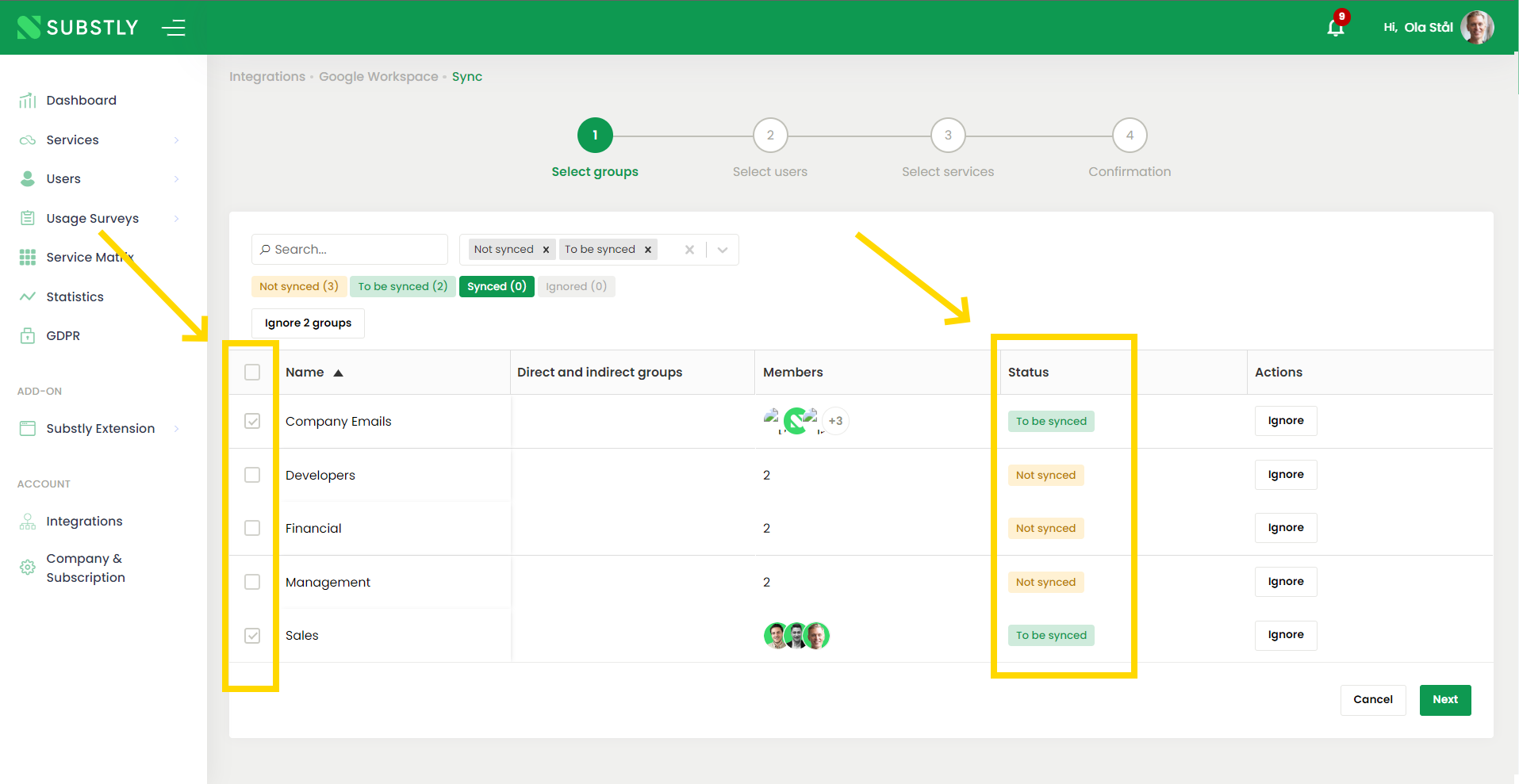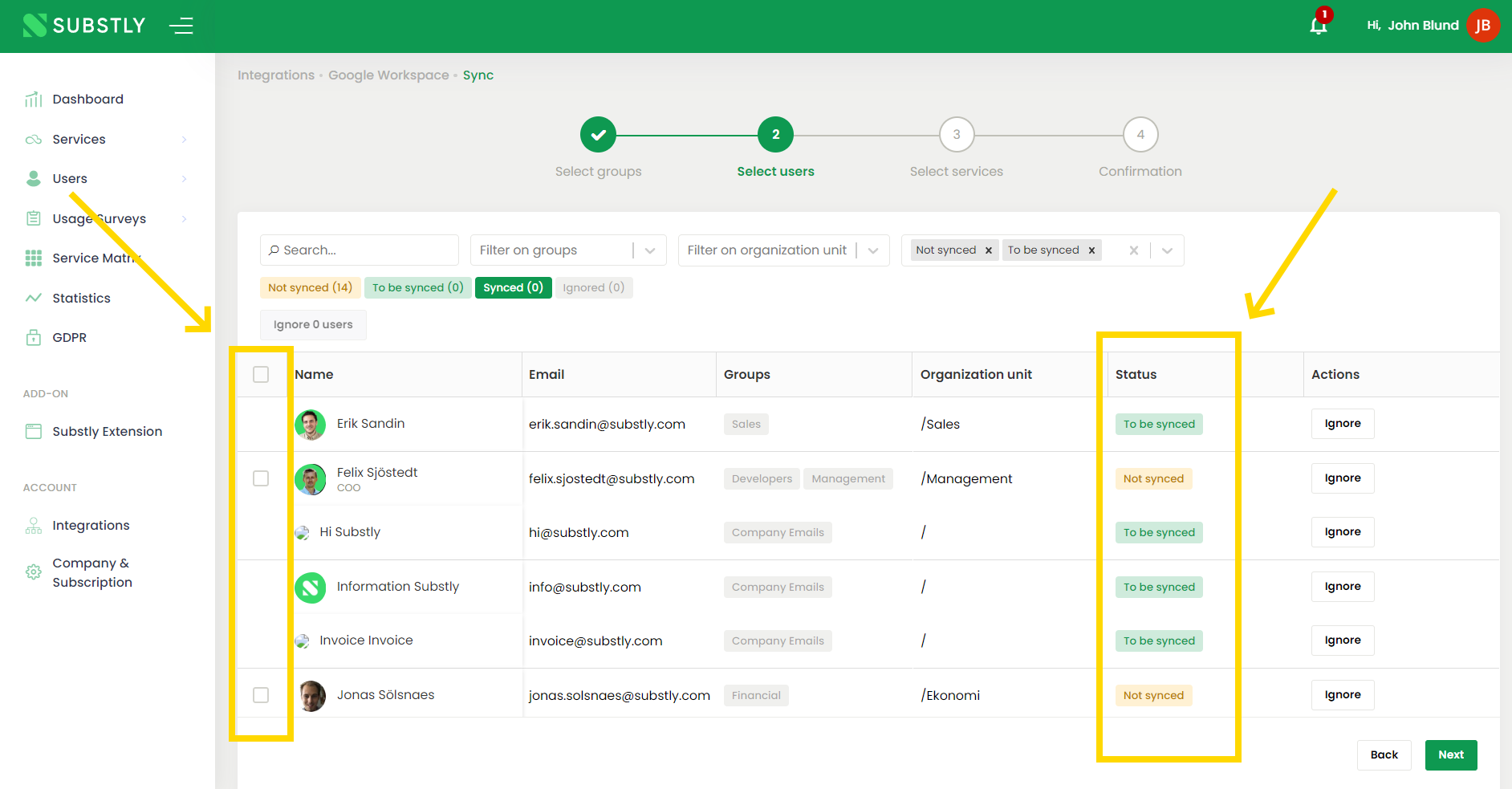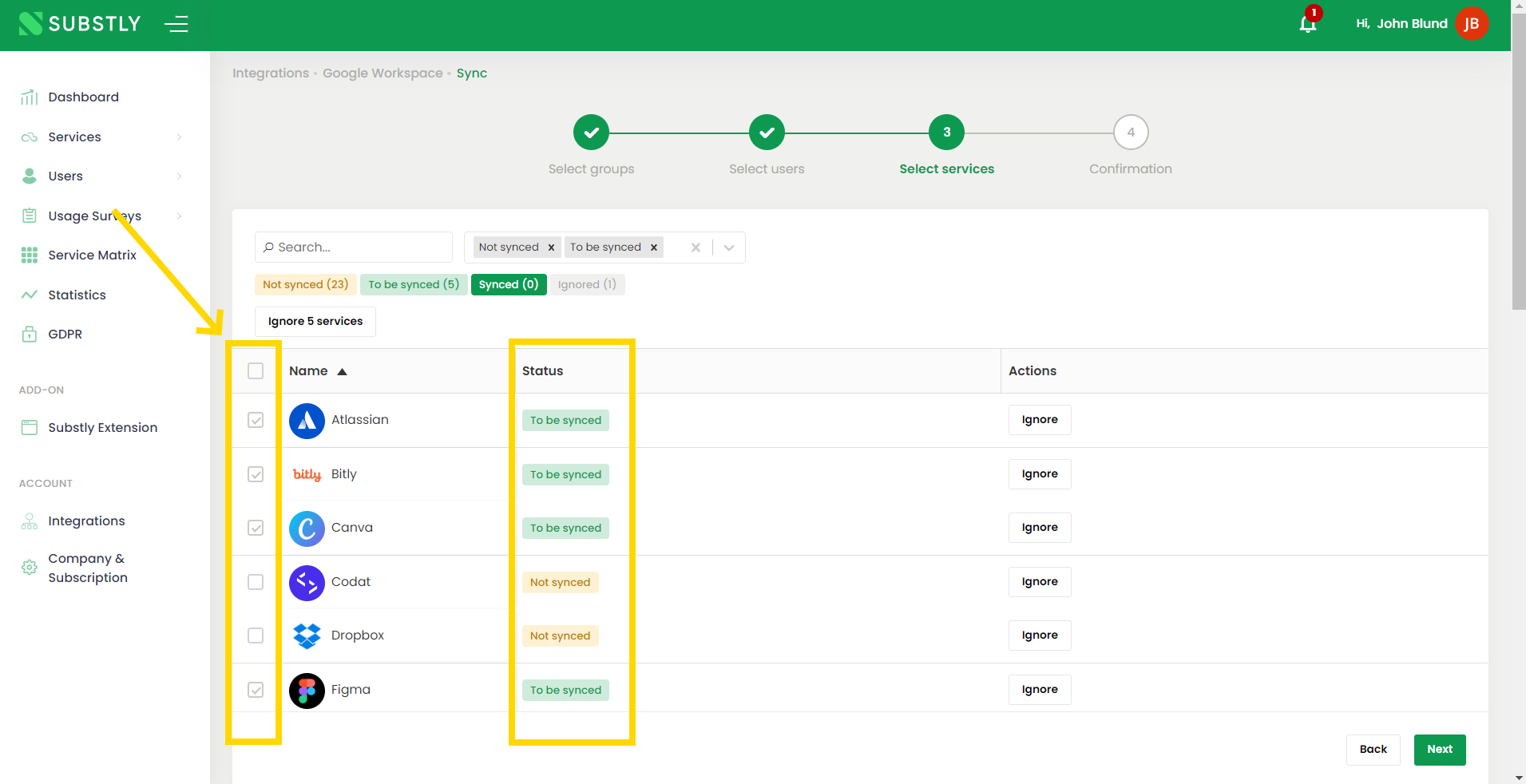Using Substly's Entra/Workspace integrations is one of the measures you should take to discover and proactively address shadow IT.
Once the integration with Entra/Workspace is activated, you'll get notified in Substly:
when an employee uses SSO to log into an application that is not in your Substly account.
when new Users are added in Entra/Workspace.
when new Groups are added in Entra/Workspace.
Read this article to learn how to set up your Entra/Workspace integration in Substly if you haven't done so yet.
New services, users, and groups discovered by the integration
On the main menu, a badge appears when new services, users, or groups have been discovered.
The number in the badges shows the number of new services, users, or groups the integration(s) discovered. Access the integration and decide if you want to sync or ignore the users or services to your Substly account.
Handling discovered Services, Users, and Groups
Navigate to the Services, Users, or Groups pages depending on which you want to manage.
Click on Google Workspace or Microsoft Entra.
Click Next until you get to the preview page.
Click Start Sync for newly added Groups, Users, or Services to be synced to your Substly account.
Ignored Groups, Users, and Services get updated immediately without any need to go through the whole workflow and click Start Sync at the end.
Syncing Groups
Syncing Groups
Choose the Groups you want to sync by marking the checkboxes on the left-hand side. As you mark the checkboxes, the status updates from Not Synced to To be Synced. You can mark the groups individually or in bulk by clicking on the checkbox at the top of the list.
Once you have marked the groups you want to sync, click Next.
You can always return to this page and change which groups you want to sync.
Syncing Users
Syncing Users
If you have chosen to sync any groups in the previous step, the users in those groups are already marked as To be Synced on this page.
If you want to sync other Users than users from those groups, mark the checkboxes on the left-hand side. As you mark the checkboxes, the status updates from Not Synced to To be Synced. You can mark them one at a time or in bulk by clicking on the checkbox at the top of the list.
Filter the view on Organizational Units, Status, and/or Groups to simplify bulk-adding users. You can also return to this page and sync other users later.
Syncing Services
Syncing Services
Substly can help you discover Services your employees' login into using SSO and sync them to your Substly account. Syncing services work like syncing groups and users explained above. After marking the services you want to sync, click Next.
Preview and confirm your choices by clicking on Start Sync. Done!
You can always return to this page and change which services you want to sync.